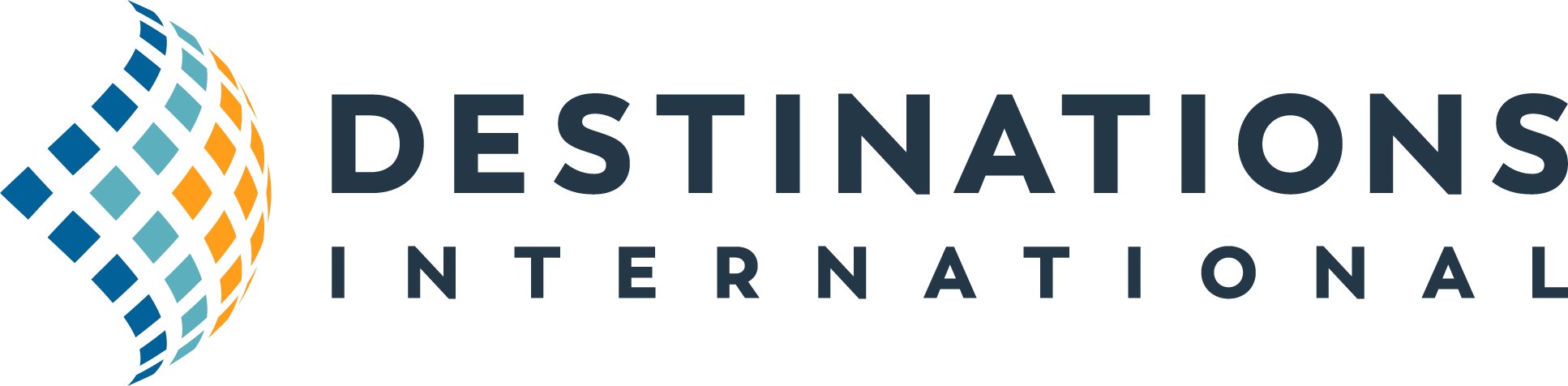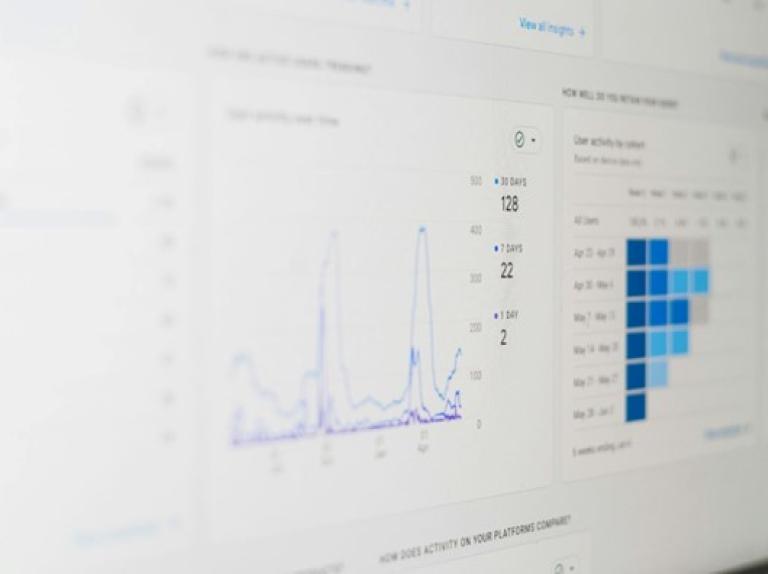
Though it has been over a year since GA4 took over as Google’s primary reporting solution, there are still plenty of questions about how to use the interface. Here are a few quick tips to help you get started and boost your reporting aptitude.
It’s hard to believe that it has been over a year since Google Analytics 4 (GA4) replaced Universal Analytics (UA) as Google’s primary analytics platform to measure website traffic and performance? Crazy, right? Despite our initial concerns (and some slight panic), the arrival of GA4 didn’t cause any major reporting issues, technological malfunctions or other issues. In fact, it actually ended up — eventually — providing a fairly reliable reporting experience (at no additional cost) for destination marketers.
Even though it has been a full cycle around the sun since GA4’s forced appearance onto the scene, we still receive a fair amount of questions regarding the platform, its metrics, and how to properly use the reports. So why not revisit some of the essential tips, tricks and best practices when it comes to using GA4, perfect for first-time users, or industry veterans looking for a refresher.
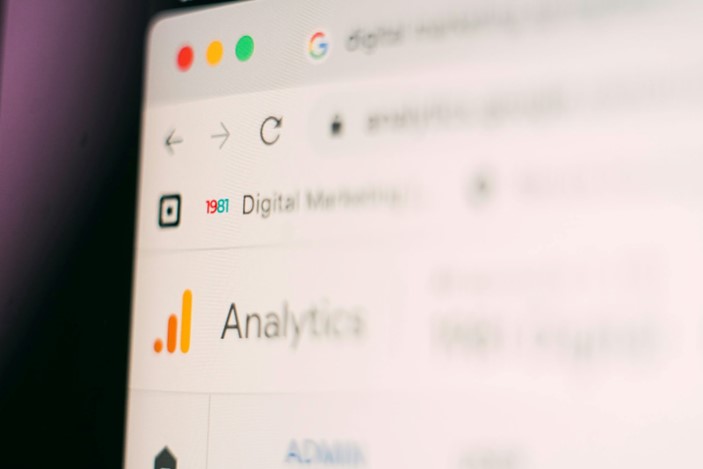
Understand the Differences
Google Analytics 4 is not simply an “update” to Universal Analytics; it’s an entirely new platform built on different principles, offering a more comprehensive, user-centric approach to tracking behavior across devices and platforms. However, while many of the reports and capabilities are familiar, GA4 introduces significant changes, particularly around the way certain metrics are measured.
Here are a few key differences:
1. Pageviews vs. Views
Universal Analytics: In UA, "Pageviews" are a key metric that track how often a specific page on your website is loaded. If a user reloads the same page or navigates away and comes back, it is counted as a new pageview.
Google Analytics 4: GA4 uses the term "Views" to represent both pageviews and screen views (for apps). Additionally, GA4 is more focused on user engagement, meaning the emphasis shifts towards interactions that go beyond mere page loading. The metric provides a unified way to measure activity across web and app properties.
2. Sessions and Session Tracking
Universal Analytics: In UA, a session begins when a user lands on your website and ends after 30 minutes of inactivity. If the user returns after this period, it starts a new session. Time-based factors are heavily involved in how sessions are tracked.
Google Analytics 4: GA4 still tracks sessions but places more emphasis on engagement. A session in GA4 is an event that gets triggered when users interact with your site or app. Unlike in UA, sessions in GA4 are not reset at midnight or if the campaign source changes mid-session, making session reporting more accurate for cross-device tracking.
3. Bounce Rate vs. Engagement Rate
Universal Analytics: UA relies heavily on Bounce Rate, which measures the percentage of users who leave a website after viewing only one page. This metric often led to confusion, as it didn’t necessarily reflect poor performance if users quickly found the information they needed.
Google Analytics 4: GA4 introduces Engagement Rate instead, which provides a more comprehensive view of user interaction. GA4 considers a session "engaged" if it lasts longer than 10 seconds, if a conversion occurs, or if multiple pages are viewed. This shift helps DMOs focus more on quality engagement than raw bounce rates.
Additional changes include a shift from Total Users to Active Users, Goals and Conversions to Key Events, and more. For a complete breakdown of the changes and to compare additional metrics between UA and GA4, consult Google’s support page.
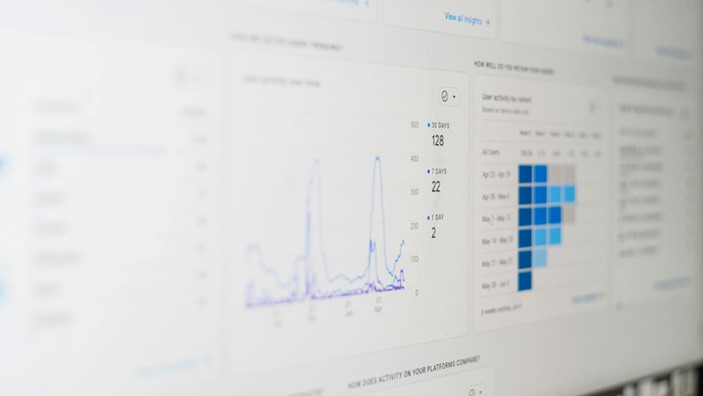
Know Which Reports To Use
Out of the box, your Google Analytics 4 property will come equipped with roughly 15 pre-built reports (divided into organization entities referred to as Collections) that destination marketers can utilize in their daily analytics tasks. These reports cover a variety of key performance areas, including traffic acquisition, user behavior, and conversions.
Key reports to explore:
Traffic Acquisition Report: Use this to understand where your website traffic is coming from (e.g., organic search, social media, paid campaigns). This report is crucial for monitoring the success of digital marketing efforts and can help destination marketers identify high-performing channels. Dimensions can be updated to Default Channel Grouping or Source / Medium depending on the level of granularity you’d like in your reporting.
Landing Page Report: For a more thorough understanding of exactly which pages on your website are receiving traffic, consult the Landing Page report. Here, you can measure which pages are receiving the most sessions. To drill deeper, add a custom filter to the report and narrow results by channel type (e.g., organic, paid, etc.) to see which pages are receiving traffic from which traffic source, how engaged users were with the content, and more. TIP: If you need to report on year-over-year performance but historical results aren’t displaying correctly, try changing the primary reporting dimension to ‘landing page + query string’ instead of ‘landing page’.
Pages and Screens Report: Similar in nature to Landing Page reports, this report gives a page-by-page breakdown of content performance. However, whereas Landing Page reports focus on Sessions as the primary metric, here the emphasis is placed upon Views (how many times your content was viewed across all sessions), in addition to other metrics such as Key Events, Users and more.
Event Reports: In GA4, nearly every user interaction is tracked as an event, whether it’s a pageview, button click, or video play. The Event report helps you track these interactions and understand which actions are being taken on your site.
To gain a better understanding of which reports are available, as well as how to access and customize them, consult Google’s support resources.
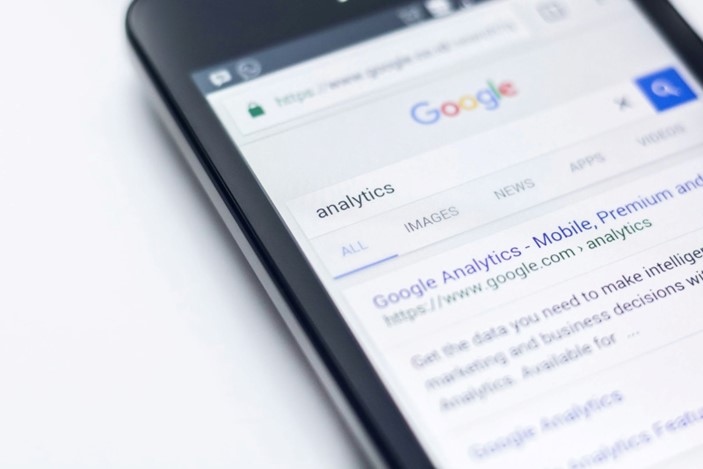
Establish Your Key Events
On the topic of events… In GA4, it’s essential to define Key Events (previously named Conversions) that align with your core KPIs, such as bookings, visitor guide downloads, or newsletter sign-ups. These events go beyond standard views or clicks and focus on high-value actions that drive success. Often, configuring these Key Events requires setting up custom event tracking via Google Tag Manager (GTM) to ensure accurate data collection.
Once identified as a Key Event, these metrics will display in legacy reports under a Key Events column, allowing you to easily link conversion performance across traffic types, pages, audiences, and other factors. By tracking the right events, you’ll be better equipped to measure the outcomes that matter most for your destination marketing efforts.
Extra Credit
Here are a few more quick, yet important, steps you can take to elevate your Google Analytics 4 experience:
Review Account Permissions
Now is a good time to complete an audit of your GA4 account and property permissions. Remove unnecessary agencies, third parties, or former employees who no longer need access. Ensure that your organization is listed as the administrator/owner, not a third-party or personal account.
Take Google’s GA4 Skillshop Course
For a deeper understanding of GA4, take advantage of Google's Skillshop course on GA4. It’s free and provides comprehensive training for new and experienced users alike.
Bookmark the GA4 Updates Page
Google frequently updates GA4 with new features and improvements. Bookmark their GA4 updates page to stay informed about the latest tools and functionality.
Enable Google Signals
Turn on Google Signals to enhance cross-device tracking, allowing GA4 to deliver more accurate user insights and demographics.
Monitor Data Retention Settings
Ensure your data retention settings in GA4 are aligned with your reporting needs. By default, user data expires after 2 months, but you can extend this to 14 months for more comprehensive analysis.
Set Up Custom Dashboards
Use custom overview report dashboards to highlight the metrics that matter most to your organization. This can save time on reporting and help you track your top KPIs at a glance.
Love it or hate it, Google Analytics 4 is here to stay, and with a few simple steps you can significantly improve your competency within the tool, increase the effectiveness of your reporting, and be able to confidently make data-driven decisions to boost the performance of your destination’s website (or app!).
Submit Your Thought Leadership

Share your thought leadership with the Destinations International team! Learn how to submit a case study, blog or other piece of content to DI.